 Home
Home
Linking to Articles
The Libraries subscribe to a number of databases that have stable Internet addresses for full-text articles. Links to articles can be included in web pages, Canvas courses, or in email.
Off-campus access: To make an article accessible off-campus to current CSB and SJU students, faculty, and staff add http://ezproxy.csbsju.edu/login?url= to the beginning of the URL.
A few platforms (ProQuest Ebook Central and Swank) don’t need the ezproxy prefix because authentication is handled differently. Please note we will update this list as more platforms move to this newer authentication method.
If your link isn’t working the problem might be with special characters in your URL. Try running your URL through this encoder to transform problem characters to their encoded equivalent then add the URL above to the beginning of this new encoded link. This may well solve the problem.
Options for creating persistent links to articles:
See also : How to integrate EBSCO content into Canvas video tutorial
Option 1: Use a DOI
Many articles now have DOIs assigned to them:
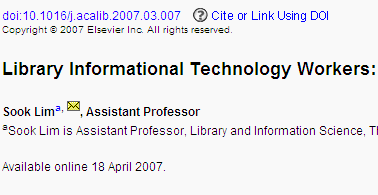
- Make a persistent URL by appending the DOI to the URL: http://dx.doi.org/
This example: http://dx.doi.org/doi:10.1016/j.acalib.2007.03.007
Option 2: Use Publisher-Produced persistent URLs
ACM Digital Library
Click Sign In and then select “Institutional Login” and begin searching for “college of st” and you will see the option for our school. Note that the “Institutional Login” is for access only, and if you want to actually save things to your personal account you will need to create a personal account.
CQ Researcher
When viewing a CQ Researcher article, use the “Email a link back to…” drop-down and choose the part of the report you’d like to email. Fill out the form, and the URL will be emailed to you.
Digital Theatre Plus
Click “sign in” and put in your CSBSJU email address, and it then routes you through Single Sign-On.
EBSCOhost (Academic Search Premier, Business Source Premier, CINAHL)
From a search results page, select the hyperlinked title of an article. Use the “Permalink” option from the “Tools” section on the right-hand side for the persistent URL.
EBSCO databases have a specific URL that specifies to use our institution and also to use a particular authentication method. For example, Academic Search Premier is https://search.ebscohost.com/login.aspx?authtype=ip,sso&custid=s8996485&groupid=main&profile=ehost&defaultdb=aph – this “authtype=ip,sso” first tries to log you in via IP address and if that fails, for off-campus users, it goes directly to Single Sign-On. The custid=s8996485 specifies CSB/SJU. So on-campus users don’t have to sign in if they don’t want to because they are let in via IP address, but if they want to use the advanced features or download books, they will need to sign in.
Economist
Click “Log in” and put in your email address and then click in the password field and wait. It will sign you in.
Euromonitor Passport
Put in csbsju.edu into the domain field, and it signs you in.
Films on Demand
The URL specifies our institution, so https://fod.infobase.com/PortalPlayLists.aspx?wid=106232 will authenticate you with SAML.
Gale Databases (Informe, MLA Bibliography, Professional Collection, Virtual Reference Library)
From a search results page, select the hyperlinked title of an article. Use the Bookmark this Document link in the toolbar to get the persistent URL.
Gartner Group Research Portal
The URL specifies our institution, so https://ssofed.gartner.com/sp/startSSO.ping?PartnerIdpId=https%3A%2F%2Fsts.windows.net%2Ff3a8b12c-e041-4209-a57a-db14d8738136%2F will log you in.
Journals@Ovid (a.k.a. Ovid Nursing Journals)
- Find an article and display the article citation.
- Copy the Accession Number found at the top of the article. Example: 00001975-200304000-00001
- Paste the Accession Number at the end of the following link:
http://gateway.ovid.com/ovidweb.cgi?T=JS&PAGE=fulltext&D=ovft&MODE=ovid&NEWS=N&AN=
EXAMPLE: http://gateway.ovid.com/ovidweb.cgi?T=JS&PAGE=fulltext&D=ovft&MODE=ovid&NEWS=N&AN=00001975-200304000-00001
JSTOR
Persistent links in JSTOR are called Stable URLs. From the search results list, click “Summary” to find the stable URL.
ProQuest (Religion, Nursing, New York Times, GenderWatch, Ethnic NewsWatch)
From the search results page, select an article to view its citation information. The “Document URL,” the persistent link, is included. NOTE: The Document URL will not be displayed in the PDF form of an article.
ProQuest specifies in the URL to use the authentication specific to our institution, for example https://www.proquest.com/americanperiodicals?accountid=14070. This forces authentication if you are off-campus, but permits on-campus people to access via IP address.
StarTribune
Register with your school email.
Wall Street Journal
Register with your school email.
Washington Post
Register with your school email.